Search the Community
Showing results for tags '@mentions'.
-
@mentions @mentions are a common feature on social media sites like Twitter and Facebook. If you type an @ symbol and then start typing the name of a friend, an autocomplete menu shows so you can quickly then click on the user and they'll receive a notification that they've been mentioned. In 4.0 you can do exactly this to mention any user. Automatic Saving Currently, when you're typing a post, every 2 minutes the content of the post is saved, so that if you accidentally navigate away from the page, your post content can be recovered. The content is saved by making an AJAX request. In 4.0, we've rewritten this to use HTML5 web storage. This unloads this work to the browser, meaning no call needs to be made to the server. Because this is much more efficient, the save can be done much more frequently (every few seconds). This makes the autosave feature much more useful. In addition, we've expanded the feature to support attachments. So if you've uploaded files, these too will be automatically recovered. Essentially if you're in the middle of typing a post and you refresh the page, everything will reappear exactly as you left it. Embedded Media In 4.0, if a URL for YouTube, Flickr, Vimeo, College Humor or Hulu is inserted, we make a call to their oEmbed provider to obtain the embed code, so it's always up to date. Still working on the google docs compatibility but expect a solution to that coming shortly. Attachments and PHOTOS We decided to keep both an images and an attachments dialog as users wanting to insert an image will naturally look for the "Image" button - if however, you upload an image to the attachments dialog, it will work completely as expected. The upload panel here is based on HTML5 which supports drag and drop uploading, let me REPEAT, I just tested it and you can drag an image into that little arrow with a cloud and it will load very nicely! THIS ALSO WORKS VERY NICELY ON MOBILE AND TABLET! if your browser doesn't support this, it will use Flash, Silverlight or Google Gears if you have any of those installed, and if not it will fallback to a HTML4 & JavaScript implementation (none of these support drag and drop, but instead you click the "Choose Files" button just as you do now - the label in the box will change to reflect this). Uploaded files then show below the box (images will get a preview), and you can click on any to add them into the editor, or click the "Insert All" button. When you insert an attachment into the editor, it displays either the image if it's an image, or a link if it's anything else, just as it will actually appear in the post (rather than the current "[attach=XXX]" tag). You can also of course delete the attachment, which will automatically remove it from the editor if you've already inserted it. MORE TO COME!!